What is Azure Service Health and how to configure push notifications on mobile.
In this blog of Total Cloud Solutions, we are excited to announce the preview of Azure Service Health, your new personalized service health dashboard in the Azure portal. It provides guidance and support when issues in Azure services affect you. Azure Service Health also helps you prepare for upcoming changes and maintenance scheduled for your Azure resources. Let’s brief out about Azure service health.
What is Azure Service Health
Azure Service Health provides the perfect platform for organizations to monitor the cloud environment. It notifies you about Azure service incidents and planned maintenance, so you can take action to mitigate downtime. With customizable cloud alerts, you can configure your alerts based on your needs and preferences. Your personalized dashboard allows you to analyze health issues and monitor the impact of any issues on your services. With Azure Service Health, organizations can stay up-to-date with cloud environment and we can ensure that the services are running smoothly.
Let’s start from the starting:
• It’s easy to get started. Simply select the Service Health tile to launch your new Service Health dashboard.
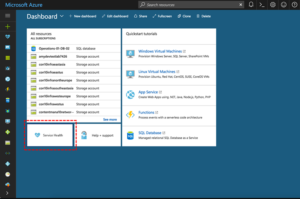
• The service issues view shows any ongoing issues in Azure services that are impacting your resources. Quickly understand when the issue began, and what services and regions are impacted.
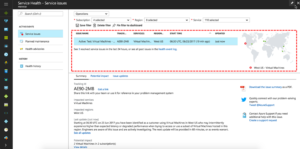
• Get the most recent update to understand what Azure is doing to resolve the issue. Get a link for the issue to use in your problem management system. Also, download a PDF summary of the issue to share with people who don’t have access to the Azure portal.
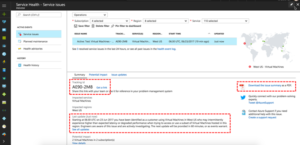
• Review the list of your resources that might be impacted by this issue in the potential impact tab. Use the export action to download the list and share with your team.
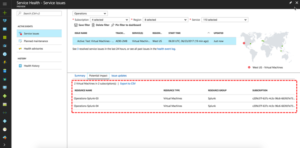
• Focus on what’s important. Filter Service Health to your business-critical subscriptions, regions, and resource types. Save the filter and pin a personalized health world map to your portal dashboard.
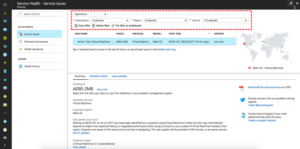
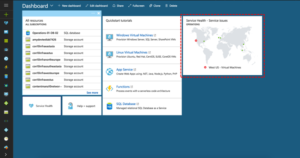
• Checkout the planned maintenance and health advisories views. Here you’ll find information about upcoming maintenance and recommended actions to prevent downtime.
In the health history view, you’ll find all past events that affected your resources.
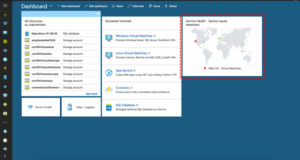
Now that you’re well-versed with your new Service Health dashboard, let’s create a Service Health alert. The alert will notify you and your team the next time there is a Service Health event affecting you.
How to develop your service health alerting strategy
Service issues are anything that could affect your availability, from outages and planned maintenance to service transitions and retirements. While rare—and getting rarer all the time, thanks to innovations in impact less maintenance and disciplines like site reliability engineering—service issues do occur, which is why service health alerting is such a critical part of successfully managing cloud operations. It’s all about helping your team understand the status and health of your environment so you can act quickly in the event of an issue. That can mean taking corrective measures like failing over to another region to keep your app running or simply communicating with your stakeholders, so they know what’s going on.
How Azure Service Health alerts work
Azure Service Health is a free Azure service that provides alerts and guidance when Azure service issues like outages and planned maintenance affect you. Azure Service Health is available in the portal as a dashboard where you can check active, upcoming, and past issues.
Of course, you may not want to check the Azure Service Health dashboard regularly. That’s why Azure Service Health also offers alerts. Azure Service Health alerts automatically notify you via your preferred channel such as email, SMS, mobile push notification, webhook into your internal ticketing system like ServiceNow or PagerDuty, and more if there’s an issue affecting you.
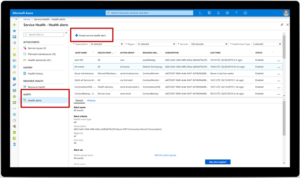
Key Point:
If you’re new to Azure Service Health alerts, you’ll notice that there are many choices to make during the configuration process. Who should I alert about which services and regions? Who should I alert for which types of health events? Outages? Planned maintenance? Health advisories? And what type of notification like email, SMS, push notification, webhook, or something else should I use?
To answer these questions the right way, you’ll need to have a conversation with your team and develop your service health alerting strategy.
How to develop your service health alerting strategy with your team
There are three key considerations for your team to address when you set up your Azure Service Health alerts.
First, think about criticality. How important is a given subscription, service, or region? If it’s production, you’ll want to set up an alert for it, but dev/testing might be unnecessary. Azure Service Health is personalized, so we won’t trigger your alert if the service issue affects a service or region you aren’t using.
Next, decide who to inform in the event of an issue. Who is the right person or team to tell about a service issue so they can act? For example, send Azure SQL or Azure Cosmos DB issues to your database team.
Finally, agree on how to inform that individual or team. What is the right communication channel for the message? Email is noisy, so it might take longer for your teams to respond. That’s fine for planned maintenance that’s weeks away, but not for an outage affecting you right now, in which case you’ll want to alert your on-call team using a channel that’s immediately seen, like a push notification or SMS. Or if you’re a larger or more mature organization, plug the alerts into your existing problem management system using a webhook/ITSM connection so you can follow your normal workflow.
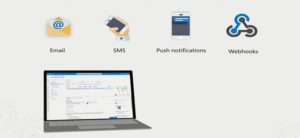
Create activity log alerts on service notifications using the Azure portal:
Service health notifications are stored in the Azure activity log. Given the large volume of information stored in the activity log, there is a separate user interface to make it easier to view and set up alerts on service health notifications.
You can receive an alert when Azure sends service health notifications to your Azure subscription. You can configure the alert based on:
• The class of service health notification (Service issues, Planned maintenance, Health advisories, Security advisories).
• The subscription affected.
• The service(s) affected.
• The region(s) affected.
You also can configure who the alert should be sent to:
• Select an existing action group.
• Create a new action group (that can be used for future alerts).
Create an action group by using the Azure portal:
1. Go to the Azure portal.
2. Search for and select Monitor. The Monitor pane consolidates all your monitoring settings and data in one view.
3. Select Alerts, and then select Action groups.
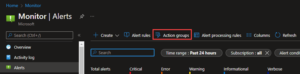
4. Select Create.
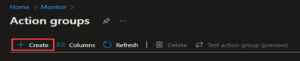
Conclusion:
Service Health keeps you informed about the health of your environment. It provides a personalized view of the status of your Azure services and regions, includes information about planned maintenance and current incidents and offers richer functionality, including alerting and RCAs.
The Azure cloud platform is more than 200 products and cloud services designed to help you bring new solutions to life—to solve today’s challenges and create the future. Build, run and manage applications across multiple clouds, on-premises and at the edge, with the tools and frameworks of your choice. Reach out to us at [email protected] for free first consultation on Azure services.